Login errors
Error: “Following client components were not downloaded successfully” - TsAlmRunner.dll and TsCloudSHellApi.dll
This error may occur when logging in to HP ALM Client after upgrading the TestShell test types plugin:

To fix this issue:
- Close any open Internet Explorer browsers.
Make sure the following two processes are not running. If they are, shut them down.
- ALM-Client
- Iexplore
Stop the TestShell agent component service.
- Open the Component Services dialog box.
- From the left pane, navigate to Console Root>Component Services>Computers>My Computer>COM+ Applications.
- Right-click TestShell Remote Agent and select Shut down.
- Try again.
Error: “Initialization failure. ALM server URL must be in the intranet zone or added to the trusted sites list.”
This error is displayed during login to HP ALM Client if the client’s address was not added to Internet Explorer’s trusted sites list.
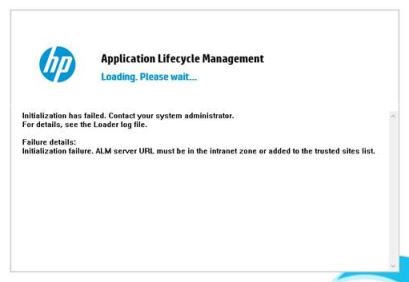
To fix this issue:
In the Internet Options dialog box, add HP ALM Client’s IP address to the Trusted Sites list.
For example:
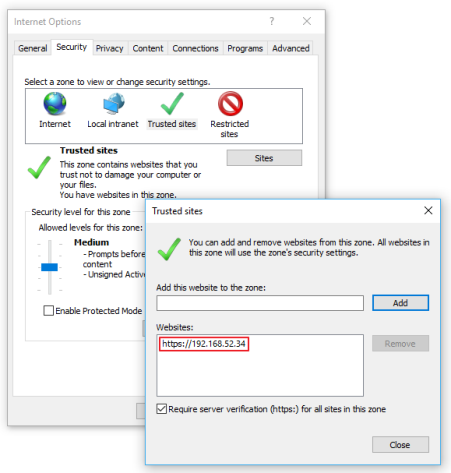
- Save your changes.
- Restart Internet Explorer.
Error: “There was an error during TestShell agent registration”
This error might occur when logging in to HP ALM for the first time after installing the TestShell test types plugin.
After installing the plugin, the TestShell agent needs to be registered with Windows on each client computer. This is done automatically during the initial login to HP ALM but requires logging in with a Windows administrator.
To fix this issue:
- Run Internet Explorer as administrator.
Log in to HP ALM.
TestShell agent is registered.